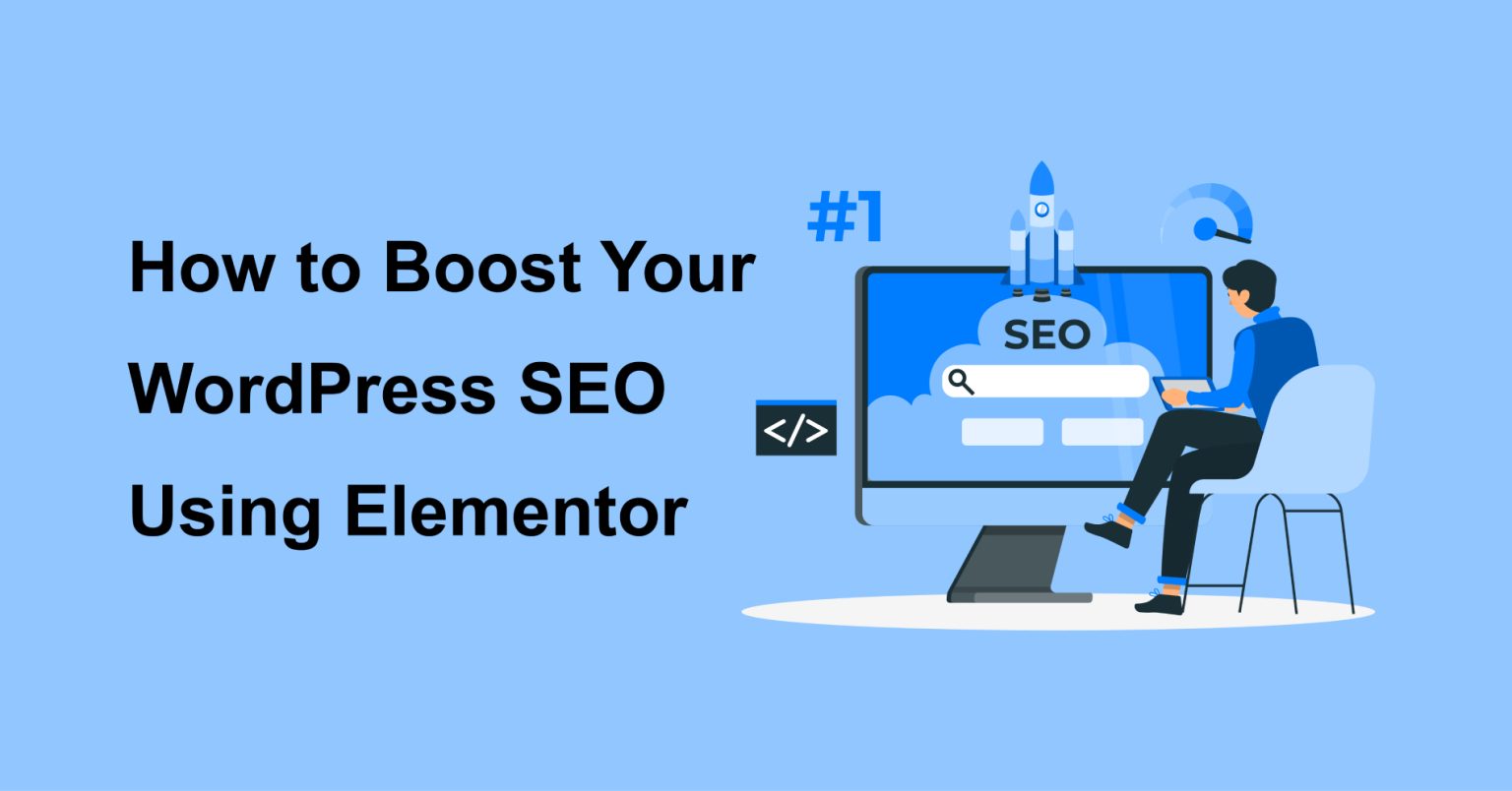Are you looking to enhance the search engine optimization (SEO) of your WordPress website? Look no further! In this article, we will explore how you can leverage the power of Elementor, a popular page builder plugin, to boost your WordPress SEO. With its intuitive interface and robust features, Elementor can significantly improve your website’s visibility and attract more organic traffic. So, let’s dive in and discover the key steps to optimizing your WordPress site using Elementor.
Introduction: The Importance of SEO for WordPress Websites
Before we delve into the specifics of using Elementor to enhance your WordPress SEO, let’s understand why SEO is crucial for your website’s success. Search engines, like Google, play a vital role in driving organic traffic to your site. By optimizing your website, you can improve its visibility in search engine results pages (SERPs) and attract more visitors. This increased traffic can lead to higher engagement, conversions, and overall business growth.
- Advertisement -
Installing and Activating Elementor Plugin
To get started with Elementor, you need to install and activate the plugin on your WordPress site. Simply follow these steps:
- Log in to your WordPress dashboard.
- Navigate to the “Plugins” section and click on “Add New.”
- Search for “Elementor” in the search bar.
- Click on the “Install Now” button next to the Elementor plugin.
- Once installed, click on the “Activate” button to activate the plugin.
Optimizing Page Titles and Meta Descriptions
- Advertisement -
Page titles and meta descriptions are critical elements of on-page SEO. Elementor allows you to optimize these components easily. Follow these best practices:
- Ensure that each page has a unique and descriptive title.
- Keep your titles within 60 characters to avoid truncation in search results.
- Craft compelling meta descriptions within 160 characters, enticing users to click.
- Incorporate relevant keywords naturally to improve search visibility.
Creating SEO-Friendly URLs
URLs that are concise, descriptive, and keyword-rich tend to perform better in search rankings. Elementor allows you to customize your URLs effortlessly. Here’s how:
- Within the Elementor editor, click on the gear icon at the bottom left corner.
- Under the “Advanced” tab, select “SEO.”
- Enable the “Custom URL” option.
- Enter a search engine-friendly URL for your page.
Designing Mobile-Friendly Pages with Elementor
Mobile devices account for a significant portion of web traffic, and having a mobile-friendly website is crucial for SEO. Elementor provides responsive design options, ensuring that your pages look great on any device. Consider these tips:
- Choose mobile-optimized themes and templates.
- Test your pages on different screen sizes to ensure proper display.
- Optimize your images for faster mobile loading speeds.
- Use responsive fonts and layouts to provide an optimal user experience.
Adding High-Quality Content
Content is the cornerstone of SEO. By creating valuable, informative, and engaging content, you can attract and retain visitors, increase dwell time, and improve search rankings. Elementor empowers you to design visually appealing content. Here are some recommendations:
- Identify relevant keywords and incorporate them naturally into your content.
- Create well-structured paragraphs with subheadings (H2, H3) to improve readability.
- Use bullet points and numbered lists for easy scanning.
- Add compelling images, videos, and interactive elements to enhance user engagement.
Optimizing Images for Better Performance
Optimizing images is crucial for improving website performance and SEO. Large image files can slow down your site, negatively impacting user experience and search rankings. With Elementor, you can optimize images without sacrificing quality. Follow these guidelines:
- Compress your images before uploading them to your site.
- Use the appropriate file format (JPEG for photographs, PNG for graphics).
- Specify image dimensions to prevent unnecessary resizing.
- Add descriptive alt tags to help search engines understand the image content.
Utilizing Heading Tags for Structure and SEO
Heading tags (H1, H2, H3, etc.) help structure your content and indicate its hierarchy to search engines. Elementor makes it easy to implement proper heading tags. Consider these tips:
- Use a single H1 tag for the main title of your page.
- Utilize H2 tags for section headings and H3 tags for subheadings.
- Ensure your headings accurately reflect the content and include relevant keywords.
- Maintain a logical and hierarchical structure throughout your content.
Internal Linking Strategies
Internal linking is an effective SEO technique that helps search engines discover and understand the relationship between different pages on your site. Elementor enables you to incorporate internal links seamlessly. Follow these best practices:
- Identify relevant anchor text and hyperlink it to related internal pages.
- Ensure your internal links are contextually relevant and add value to the user.
- Use a reasonable number of internal links to prevent overwhelming your content.
- Regularly audit your internal links to fix broken or outdated links.
Incorporating Schema Markup
Schema markup provides structured data to search engines, allowing them to understand the content better. Elementor simplifies the process of implementing schema markup. Here’s how:
- Install and activate a schema markup plugin compatible with Elementor.
- Choose the appropriate schema type for your content (e.g., article, product, event).
- Fill in the relevant schema fields, providing accurate and detailed information.
- Verify your schema markup using Google’s Structured Data Testing Tool.
Monitoring Website Performance
Regularly monitoring your website’s performance is essential for maintaining optimal SEO. Elementor offers various tools and integrations to help you analyze and improve your site’s performance. Consider these actions:
- Install a caching plugin to enhance page loading speeds.
- Use a performance monitoring tool to identify bottlenecks and optimize accordingly.
- Monitor your website’s mobile-friendliness using Google’s Mobile-Friendly Test.
- Track your site’s search engine rankings and organic traffic using Google Analytics.
Integrating Social Media Sharing Buttons
Social media signals can indirectly impact your SEO by increasing brand visibility and driving traffic to your site. Elementor provides easy integration with social media sharing buttons. Follow these steps:
- Within the Elementor editor, drag and drop the “Share Buttons” widget.
- Customize the appearance and placement of the sharing buttons.
- Select the appropriate social media platforms for your audience.
- Encourage visitors to share your content by placing the buttons prominently.
Ensuring Website Security
Website security is a critical aspect of SEO. A secure website not only protects your users but also gains trust from search engines. Elementor itself is secure, but you should also take additional measures:
- Keep your WordPress installation, themes, and plugins up to date.
- Use a reputable security plugin to strengthen your site’s defenses.
- Implement SSL/TLS encryption to secure data transmission.
- Regularly back up your website to safeguard against potential threats.
Implementing XML Sitemaps
An XML sitemap is a file that helps search engines navigate and index your site effectively. Elementor allows you to generate XML sitemaps effortlessly. Follow these instructions:
- Install and activate an XML sitemap plugin compatible with Elementor.
- Configure the plugin settings to include all relevant pages and post types.
- Generate the XML sitemap and submit it to search engines (e.g., Google Search Console).
Conclusion
In conclusion, leveraging Elementor’s powerful features can significantly boost your WordPress SEO. By following the steps outlined in this article, you can optimize various aspects of your website, including page titles, URLs, content, images, internal links, and more. Remember to monitor your website’s performance regularly and make necessary improvements. With Elementor as your SEO ally, you’re well on your way to achieving better search engine rankings, increased organic traffic, and overall online success.
FAQs (Frequently Asked Questions)
How much does Elementor cost?
Elementor offers both a free version and a paid Pro version. The Pro version includes additional features and starts at $49 per year.
Can I use Elementor with any WordPress theme?
Yes, Elementor is compatible with most WordPress themes. However, it’s always recommended to choose a theme that explicitly supports Elementor for better compatibility and design flexibility.
Does using Elementor slow down my website?
While Elementor is a feature-rich plugin, its impact on website speed depends on various factors such as hosting, theme, and optimization. Follow best practices like caching, image optimization, and minification to maintain optimal performance.
Can I use Elementor to build an e-commerce website?
Yes, Elementor integrates seamlessly with popular e-commerce plugins like WooCommerce, allowing you to design and customize your online store pages with ease.
Is Elementor suitable for beginners?
Absolutely! Elementor’s intuitive drag-and-drop interface makes it beginner-friendly. You can create stunning websites and optimize SEO aspects without any coding knowledge.